Adding Players to Roster
Head coaches must add all players to their roster on their team home page.
1. Your players must be registered in the MBL system. If your players' names don't appear when you search for them, those players will need to register. (How to register.)
1a. Potential time-saver: Have your roster and jersey numbers available when you add players. (You can add jersey numbers later, if need be.)
2. On your MBL team home page, look for the PLAYERS section and use the drop-down arrow/circle next to the word "PLAYERS." Click ADD PLAYER. The PLAYERS section is usually on the right side if you're using a computer and toward the bottom of the screen if you are on mobile. After you click ADD PLAYERS, a player waiver prompt will appear. Click accept if you agree to the terms. In order to proceed with the player adding process, you must click accept to the waiver. (Contact MBL if you have issues with the waiver agreement.) Note: You can also use the SELECT PLAYERS FROM PREVIOUS ROSTERS option, if most of your players are returning from last year.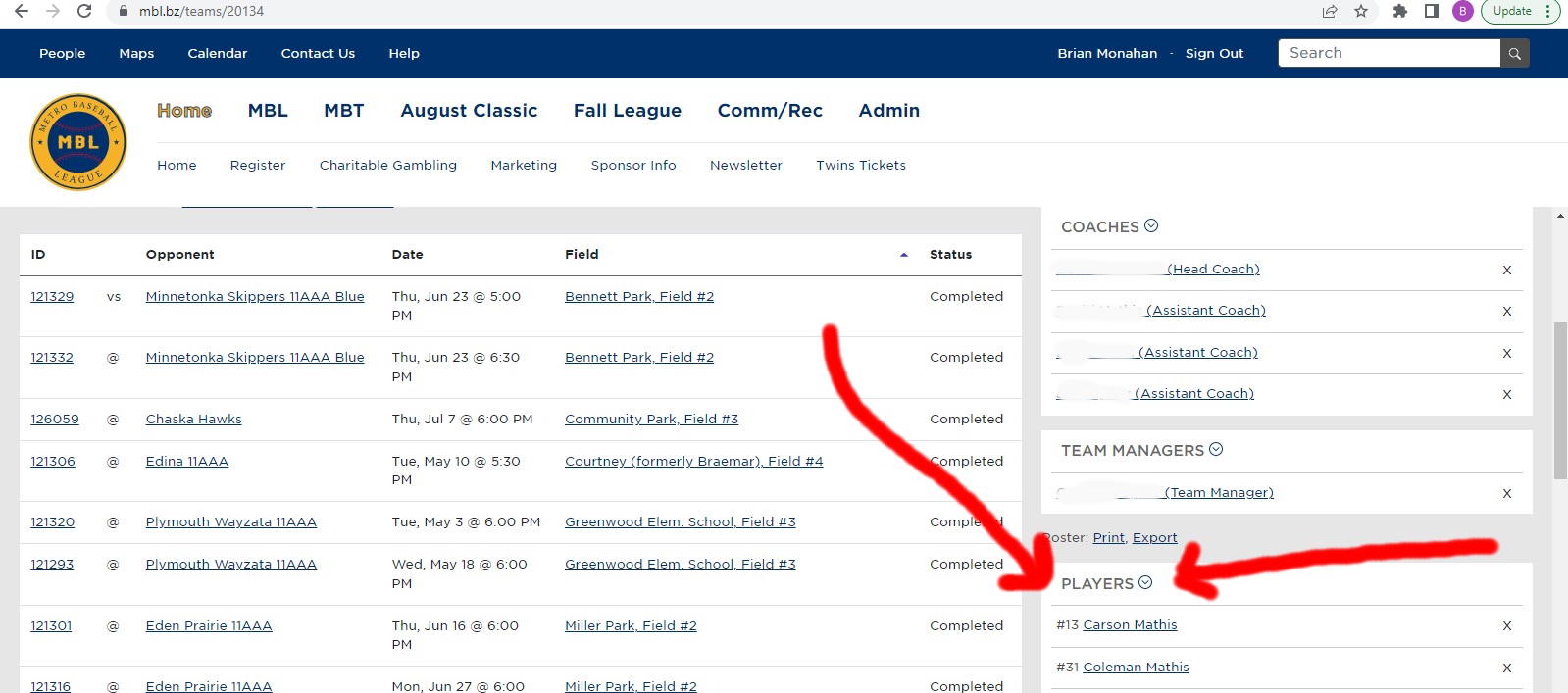
3. Individually, type a player's name in the search box and click search. If the player is registered, his/her name will populate. Click ASSIGN on the right side.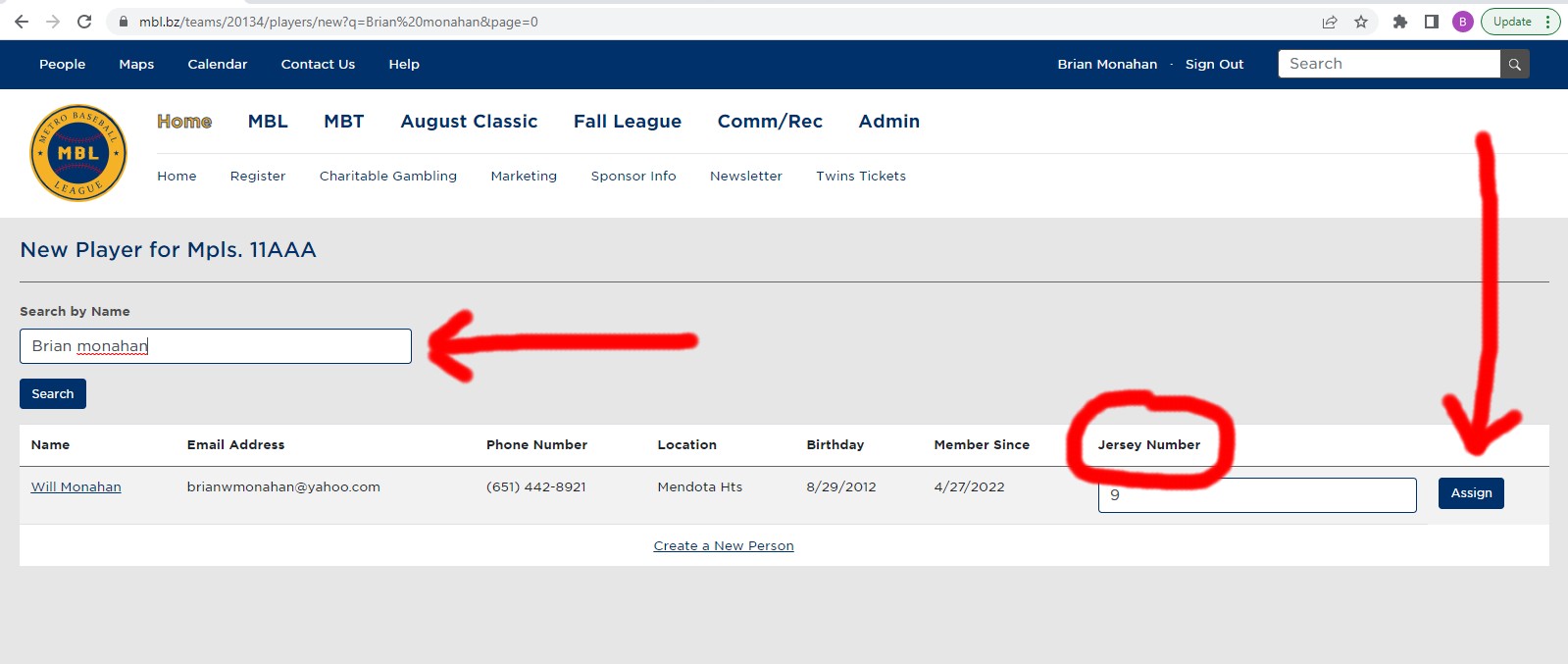
4. Repeat process for all players on your roster.
* Note: This process is the same for adding Assistant Coaches and Team Manager(s).
* Still having issues? Call Brian Monahan at 952-882-1212.


